-
1. Expand Your Network With People Search
With tens of millions of people on LinkedIn, finding new connections may seem daunting. That’s where LinkedIn’s People Search comes in handy. Find this feature by choosing “People” from the drop-down menu, then clicking the magnifying glass. You’ll see a number of helpful filters on the left side of the screen, including location, industry, current company, past company and school-use these to narrow your search criteria. Paid LinkedIn account members can also filter results by groups, years of experience, seniority level, Fortune 1,000 and more.
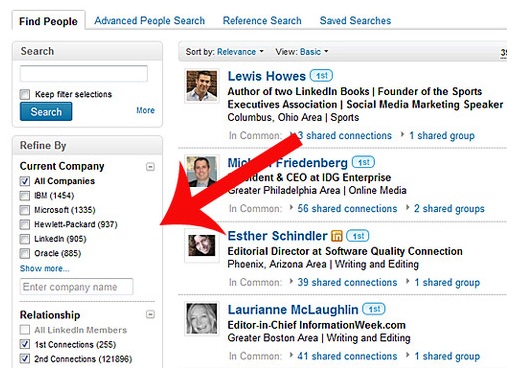
-
2. Update Your Job Skills
“Skills,” which launched in beta this year, is a hub where you can target your search on a specific skill to determine its popularity, peruse featured professionals and locations associated with that skill, find related jobs and groups, as well as discover whether that particular skill is increasing or declining in demand. To ensure you’re included in these search results, it’s important that you fill out this section on your LinkedIn profile. Do this by selecting Profile, then Edit Profile and scroll to your Skills section to add more.
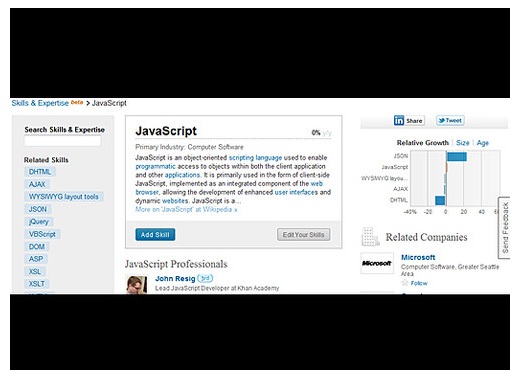
-
3. Discover New Companies With “Company Search”
If you’re looking for a new job, you likely know the type of company you’d want to work for. Narrow your job search by using another of LinkedIn’s search functions, Company Search. Find this by selecting “Companies” from the search bar at the top, then clicking the magnifying glass. In Company Search you can narrow results by location, industry, size and whether they’re currently hiring via LinkedIn. If you find an interesting company, you can follow it for updates and new job listings.
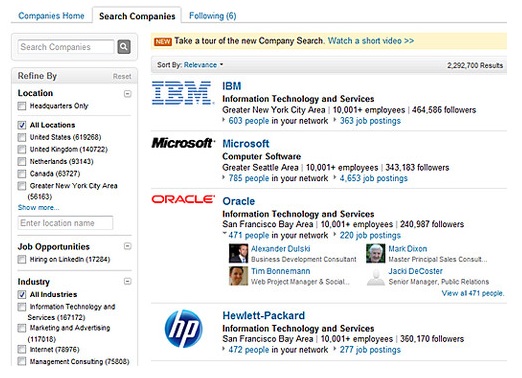
-
4. Add Volunteer Work to Your Profile
According to research from LinkedIn, volunteering is just as beneficial to your career as it is to those you help. The main reasons: It gives you an opportunity to test new talents, extend your network and get noticed among a pool of job applicants. To add volunteer work to your profile, click Profile, then Edit and scroll to the “Add Sections” option, usually under your main profile information. Here, you can also add causes that are important to you.
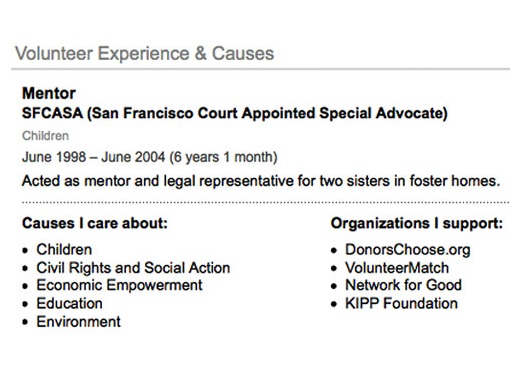
-
5. Connect With College Alumni
LinkedIn’s newest feature, called LinkedIn Classmates, is a tool you can use to get high-level information about your fellow alumni, such as the most popular companies they work for, in what industries they’re working, where they live, and more. Use this feature to connect with alumni at a company you’re interested in. Like many of LinkedIn’s other search features, it uses handy filters that help you narrow down the pool of connections to ones that match your specifications.
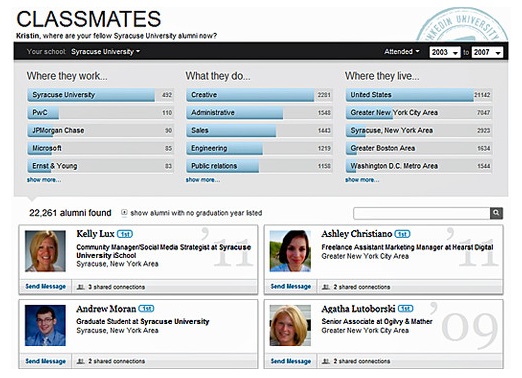
-
6. Search for Jobs Listed on LinkedIn
Take advantage of the more than 50,000 jobs listed on LinkedIn by searching its database. LinkedIn’s Job Search lets you enter keywords, a specific job title, location, narrow results by when the listing was posted, the experience level required, and more. To search for a job on LinkedIn, select the “Jobs” tab on the top navigation bar, or select it from the search menu at the top. LinkedIn recommends paying close attention to and taking advantage of the people in your network who are employed at the company listing the job you are interested in.
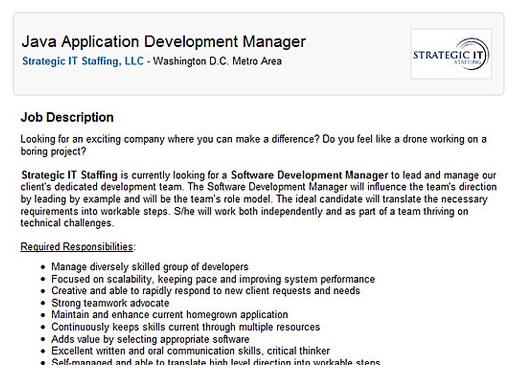
-
7. Use the “Apply With LinkedIn”
Button A new plugin released this summer makes it easier to apply for jobs from an employer’s website – by using your LinkedIn profile information and just the click of a button. If you use this feature to apply for a job, a screen pops up that lets you edit any of the fields in your profile to tailor it to the position. You also have the option to add a cover letter. Once you complete your edits and submit the application, LinkedIn will show you the people in your network who work at the company, in case you want to send them a note to follow-up.
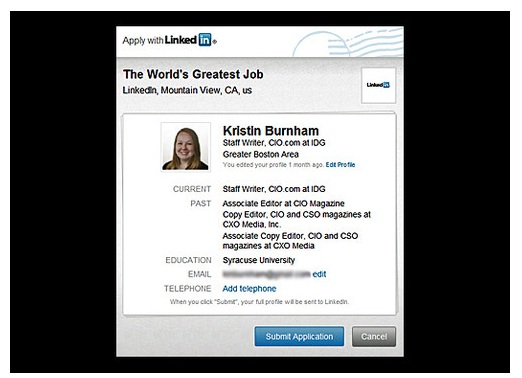
-
8. Save Your Searches
Saving job searches – or individual jobs – is a great way to keep tabs on the status of your applications and the job itself. To save a search, click the (+) symbol at the top of the results page. Or, to save an individual job, hover over the result and click “save job.” You can revisit these at any time by clicking the “Saved Jobs” or “Saved Searches” tab at the top.
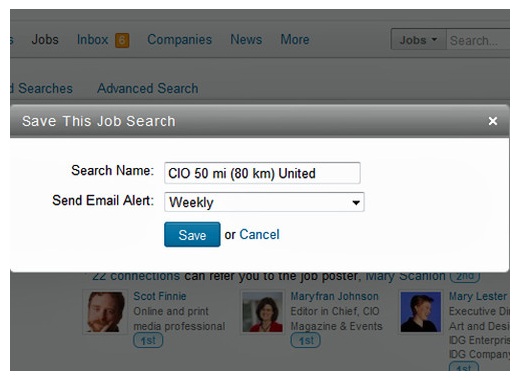
-
9. Use “Signal” to Job Hunt
Last year, LinkedIn announced Signal, a new product that streams updates and news from your contacts. One lesser-known use of Signal is for job hunting. Because you can link your Twitter and LinkedIn accounts, searching the Signal stream for keywords such as “job” and “IT,” for example, you can tap into both Twitter’s network and LinkedIn’s for new leads on jobs.
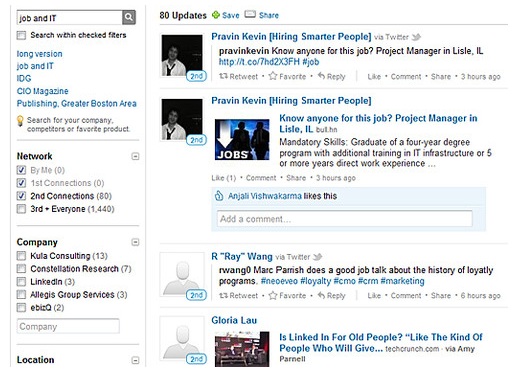
-
10. Grow Your Network Through Hotmail
LinkedIn collaborated with Microsoft this year to roll out connection invite emails using Active Views, which lets Hotmail users work within the body of an email without being directed to a new page. For example, when you invite someone to connect on LinkedIn and the other person accepts, the email you receive will show who they’re connected with and which companies they follow. From within Hotmail, you can send requests to connect with people you might know and follow companies you’re interested in.
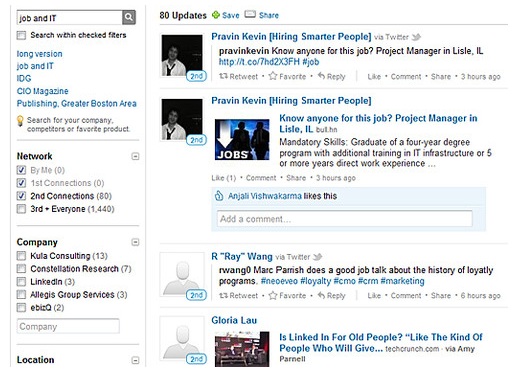
❮ ❯